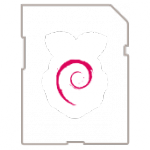Raspberry Pi 2b/3 kiosk mode Update
Download:
Raspbian
https://www.raspberrypi.org/downloads/
Raspbian Jessie Lite
Unzip:
In windows use Win32DiskImager.exe to write iso image to sd card.
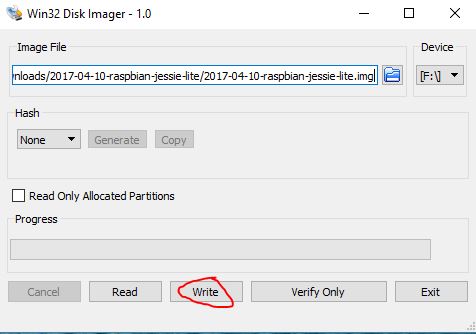
Boot up:
Default login: pi / raspberry
sudo raspi-config
setup help – https://www.raspberrypi.org/documentation/configuration/raspi-config.md

Open ssh , set to boot console and update:

- matchbox
- chromium
- x11-xserver-utils
- ttf-mscorefonts-installer
- xwit
- sqlite3
- libnss3
sudo apt-get update sudo apt-get dist-upgrade
sudo apt-get install matchbox chromium-browser x11-xserver-utils ttf-mscorefonts-installer xwit sqlite3 libnss3xinitsudo reboot
Edit screen resolution:
(FullHD lcd tv example – HDMI conneciton):
sudo pico /boot/config.txt
hdmi_group=1
hdmi_mode=16
overscan_left=0
overscan_right=0
overscan_top=0
overscan_bottom=0
disable_overscan=0
start_x=0
Save (ctrl +x and y)
sudo pico reboot
Launching Chromium:
sudo pico /etc/rc.local
add:
if [ -f /boot/xinitrc ]; then ln -fs /boot/xinitrc /home/pi/.xinitrc; su - pi -c 'startx' & fi
Save (ctrl +x and y)
sudo pico /boot/xinitrc
#!/bin/sh
while true; do
# Clean up previously running apps, gracefully at first then harshly
killall -TERM chromium 2>/dev/null;
killall -TERM matchbox-window-manager 2>/dev/null;
sleep 2;
killall -9 chromium 2>/dev/null;
killall -9 matchbox-window-manager 2>/dev/null;
# Clean out existing profile information
rm -rf /home/pi/.cache;
rm -rf /home/pi/.config;
rm -rf /home/pi/.pki;
# Generate the bare minimum to keep Chromium happy!
mkdir -p /home/pi/.config/chromium/Default
sqlite3 /home/pi/.config/chromium/Default/Web\ Data "CREATE TABLE meta(key LONGVARCHAR NOT NULL UNIQUE PRIMARY KEY, value LONGVARCHAR); INSERT INTO meta VALUES('version','46'); CREATE TABLE keywords (foo INTEGER);";
# Disable DPMS / Screen blanking
xset -dpms
xset s off
# Reset the framebuffer's colour-depth
fbset -depth $( cat /sys/module/*fb*/parameters/fbdepth );
# Hide the cursor (move it to the bottom-right, comment out if you want mouse interaction)
xwit -root -warp $( cat /sys/module/*fb*/parameters/fbwidth ) $( cat /sys/module/*fb*/parameters/fbheight )
# Start the window manager (remove "-use_cursor no" if you actually want mouse interaction)
matchbox-window-manager -use_titlebar no -use_cursor no &
# Start the browser (See http://peter.sh/experiments/chromium-command-line-switches/)
chromium -disable-translate -app="http://URL.of.your/choice.html"
done;
Save (ctrl +x and y)
Silent Boot:
sudo pico /boot/cmdline.txt
Now, we only want to edit the console=tty1 part. We’ll change it to tty2. We also need to add a couple of more parameters to prevent messages from filling the screen.
loglevel=3 logo.nologo vt.global_cursor_default=0
My configuration looks like this after:
dwc_otg.lpm_enable=0
console=ttyAMA0,115200 console=tty2 root=/dev/mmcblk0p2 rootfstype=ext4
elevator=deadline rootwait loglevel=3 logo.nologo
vt.global_cursor_default=0
Save (ctrl +x and y) and reboot. Now you can just use ALT+F2 to switch to tty2 which the boot messages are written to. Use ALT+F1 to switch back.